Introduction
Welcome to your personal guide of using Press Metal Work To Permit software.
The Press Metal Work To Permit software is a formal written system used to control certain types of work that are potentially hazardous. A permit-to-work is a system which specifies the work to be done.
KEY FEATURES
- Track entire life cycle of permit to work with the help of permit number.
- Significant reduction in waiting time.
- Better decision making support.
- Statistics and reports at a click enabling to track productivity at various stages.
SCREEN BUTTONS AND THEIR FUNCTIONALITY
| Buttons | Name | Description |
|---|---|---|
 |
Check box | Allow to select multiple option. |
 |
Upload button | Click to upload attached images/ files. |
 |
Action button | To take action against a perticular permit request. |
 |
Save button | To save a particular entry in a screen. |
 |
Edit button | Edit a single attachment/entry. |
 |
Delete button | Delete a single attachment/entry. |
 |
View button | View requests/ attachments. |
 |
Radio button | To select an option. |
 |
Date picker | Select date from calendar. |
 |
Attach button | To attach single file/ image. User shall be able to browse through the computer file system and select the file that needs to be attached. |
 |
Search button | To search the details in a particular report. |
 |
Export To Excel button | Click to export data in to an excel sheet. |
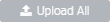 |
Upload All button | If multiple attachments were selected via the “Attach button”, then the user can click on “Upload All” button to upload all the images and files at a single go. |
 |
Request button | If a particular action is performed and selected on the screen, then if Request button is clicked then, entered data is saved and permit request will be submitted. |
 |
Previous button | Click to go back to the previous screen. |
 |
Approve button | To approve a permit request. |
 |
Reject button | To reject a permit request. |
 |
Verify button | Verify a permit request upon submitted. |
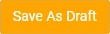 |
Save As Draft button | Save a report as draft which can be edited and submitted later. |
 |
Issue button | To make a work permit live. |
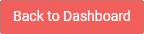 |
Back to dashboard button | Click to go back to the dashboard. |
 |
Work Complated & Apply for Closer | To make work completed & apply for closer. |