Permit Request
WORK COMPLETED/ PARTIAL COMPLETED (Permit Applicant)
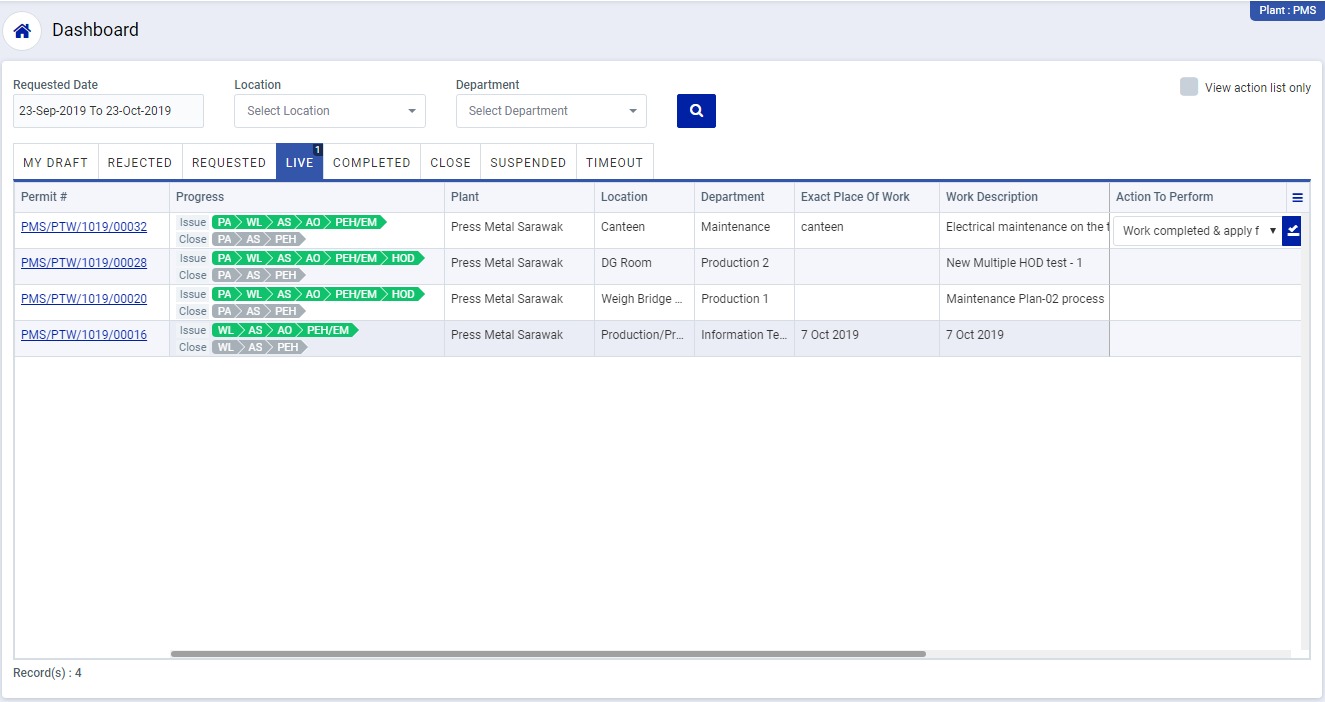
Image 1
- Login as “Permit Applicant” and go to Dashboard screen (Image 1).
- There are eight section provided to view and take action against a request which are mentioned below:
- MY DRAFT: Display the permit requests which are saved as draft. User will update final information and submit it for further action. (This section is display by default)
- REJECTED: Display the permit requests which are rejected.
- REQUESTED: Display all the permit request which are requested by the logged in user.
- LIVE: Display all the permit request which are approved by “Plant OHS Head / EHS MR” and already in live status.
- COMPLETED: Display all the permit request which are completed.
- CLOSED: Display all the permit request which are closed.
- SUSPENDED: Display all the permit request which are suspended.
- TIMEOUT: Display all the permit request which are already expired.
- Go to “LIVE” section and to take action against a particular permit request select options from “Action To Perform” drop down list as below:
- Attach Supporting Document: Select and click action button to open the request screen and attach supporting document for the permit request.
- Work Completed & Apply for Closer: Work is completed and applied for closer of work.
- Partially Completed with Extend: Work is partially completed and expiry date is extended. Select and click apply action button to provide “Extension Expiry Date & Time”. In this case user has to provide “Extension Expiry Date & Time”.
- When “Work Completed & Apply for Closer” option is selected and apply action button is clicked “Permit Request” screen will be opened in different tab. (Image 2)
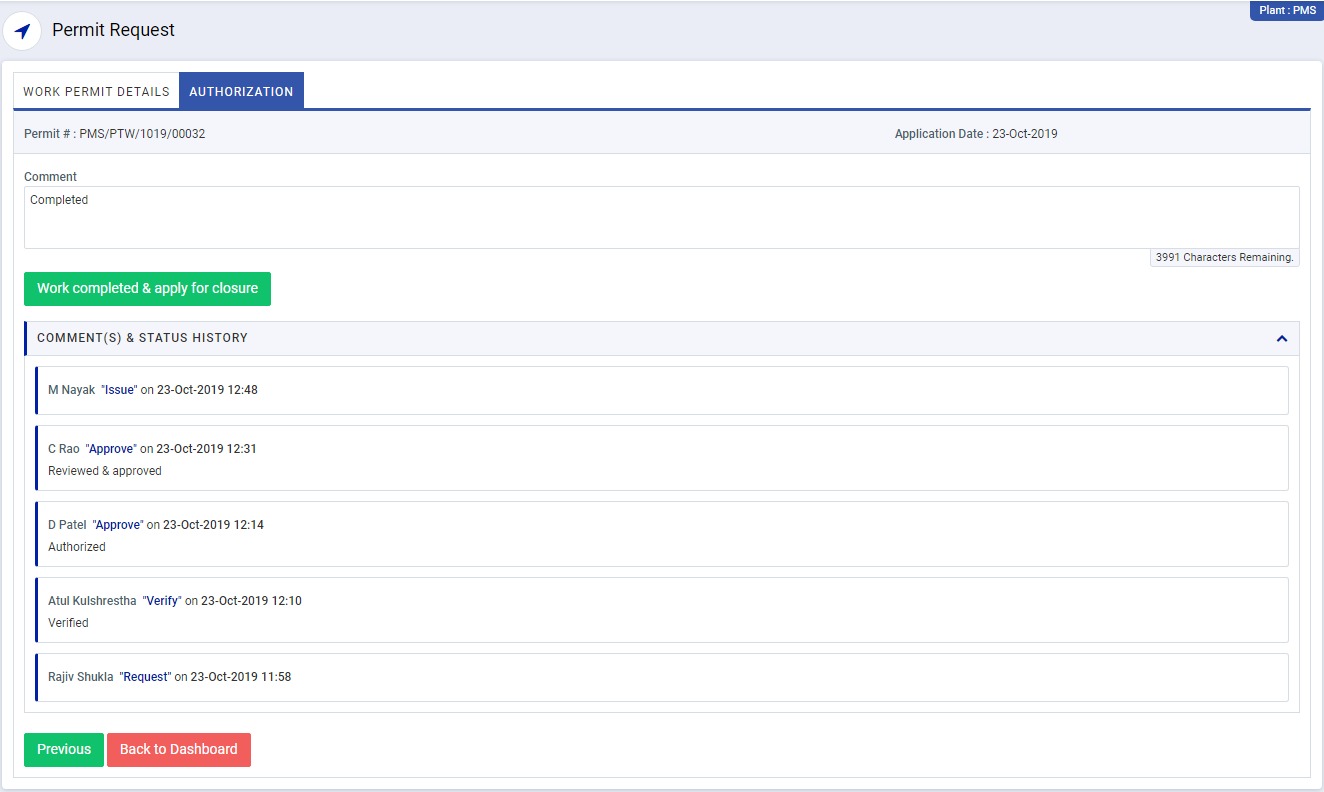
Image 2
- There are 2 section in this screen mentioned below:
- WORK PERMIT DETAILS: In this section user can view all the permit request details.
- AUTHORIZATION: In this section enter comment and click “Work completed & apply for closure” button to apply for closer.
Note :
- User can not edit the contents of the request.
- It’s mandatory to provide Extension Expiry Date & Time is case of partially completed request.
- The fields marked with * are mandatory to be filled.